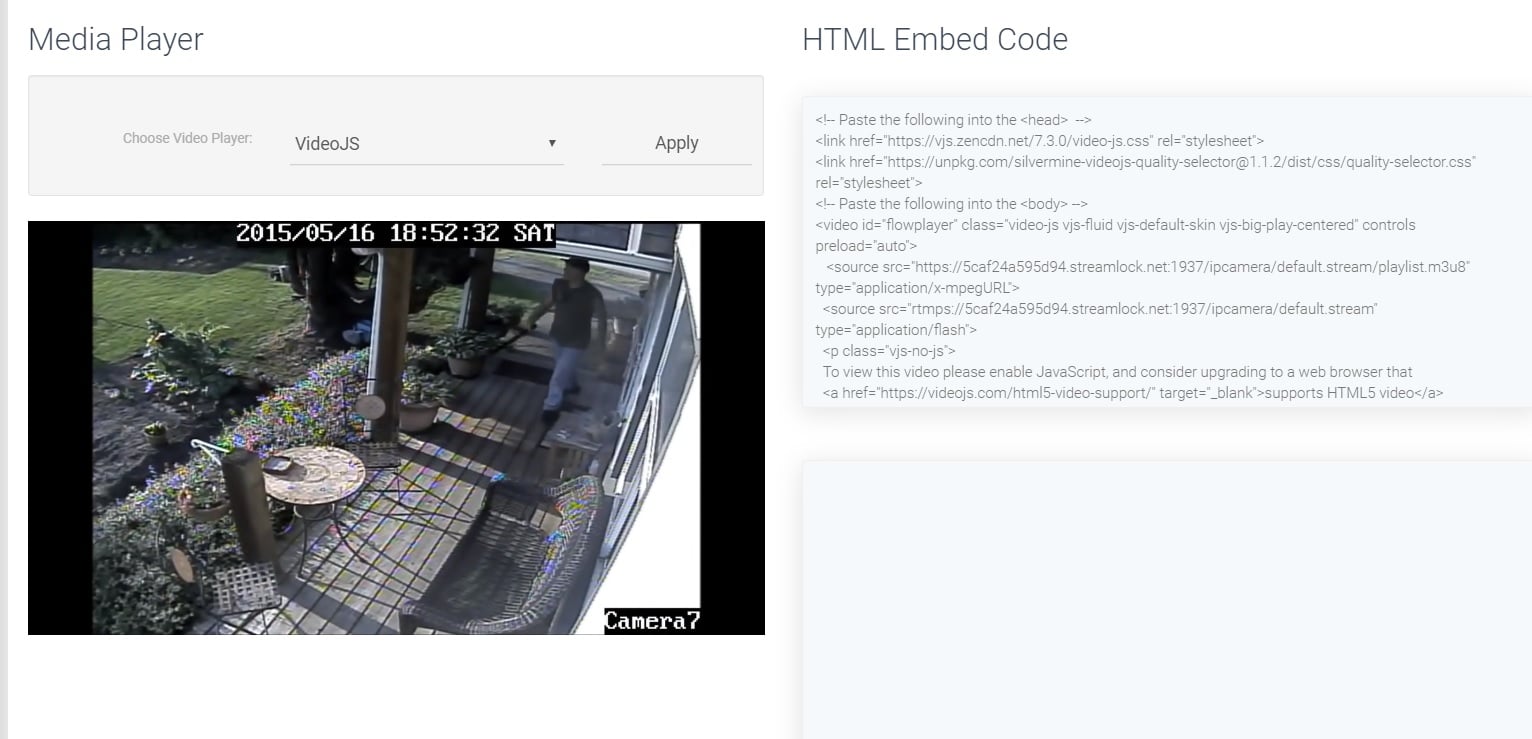Re-Stream of IP Camera Or IPTV Re-Stream
Re-streaming an IP Camera on our control panel is very easy. After you place your order, we will provide access to a control panel URL. Your email will be your username and a password.
You need to login to this control panel, which we call Wowza control, as our main core on the server is the Wowza streaming engine.
After you have logged in to the Wowza control panel, you will see your services. You can have a number of services, including live streaming, TV station, and so on. Select the service you want to start, and click Overview (just under Options). Please see the image with the black arrow.
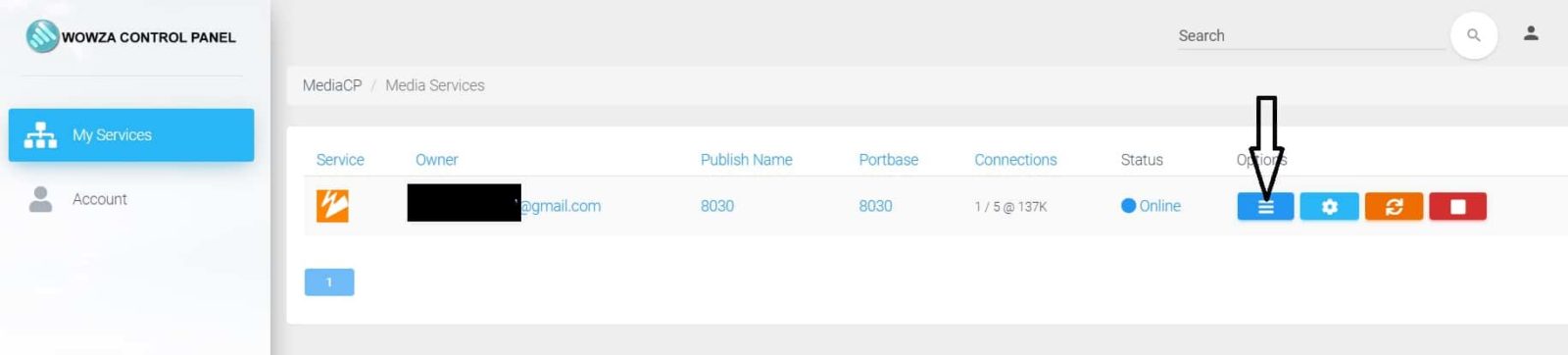
After you click Overview, a Relay page will open. A small player appears, and if you click to play, it shows a video file we use as the default video on the system.
On top, there is a menu with some links. One of these is “HTML Embed Code”. Other links on the top menu are Stats, IP, and countries from which your viewers are located. You don’t need to worry about data transfer if you are on one of our bigger packages, as we provide unlimited traffic.
At the bottom, you have two important links, “Reconnect Stream” and “Player Links,” and on the top right, there are small images. The important image is shown with an arrow. This is for the settings and the RTP or RTSP that the IP Camera URL needs to be added to this configuration (see image).
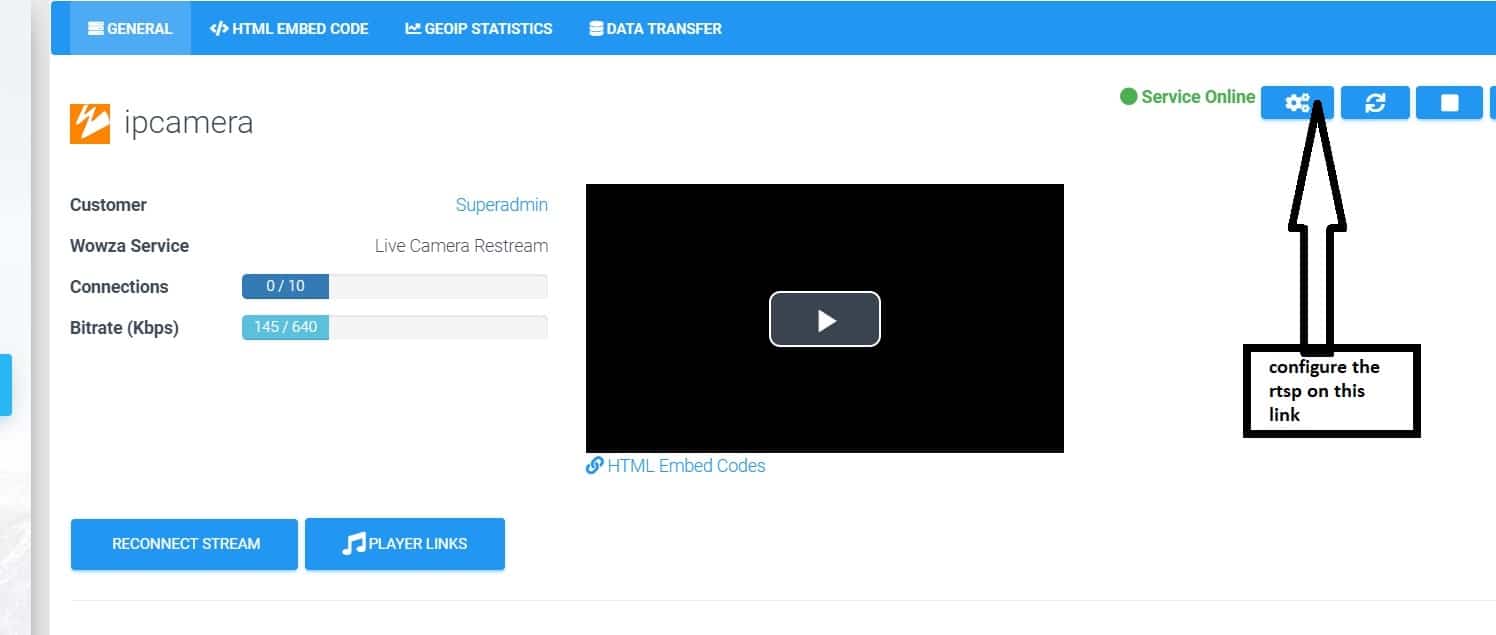
So, click on the settings, and then click plugin. Then on Relay URL enter the URL, and under clickUpdate Configuration, this will restart the service.

Final Step: Return to the main page, select HTML Embed Code, and copy the code to embed the stream on your website. If you need the M3U8 URL for an app, copy the code into a notepad and extract the HTTPS URL ending in .m3u8.
For further assistance or specific queries, please do not hesitate to contact us. We’re here to help ensure your streaming setup is successful and efficient.